Editing Features in the Discover Complexity Website
At the end of this guide, you will know...
What are all of the ticks to editing pages with the new page editor?
What makes this important/useful?
There are a number of features that are not readily visible that come in handy when editing and creating content in Discover Complexity.
Step 1 - Drag and Drop Paragraphs
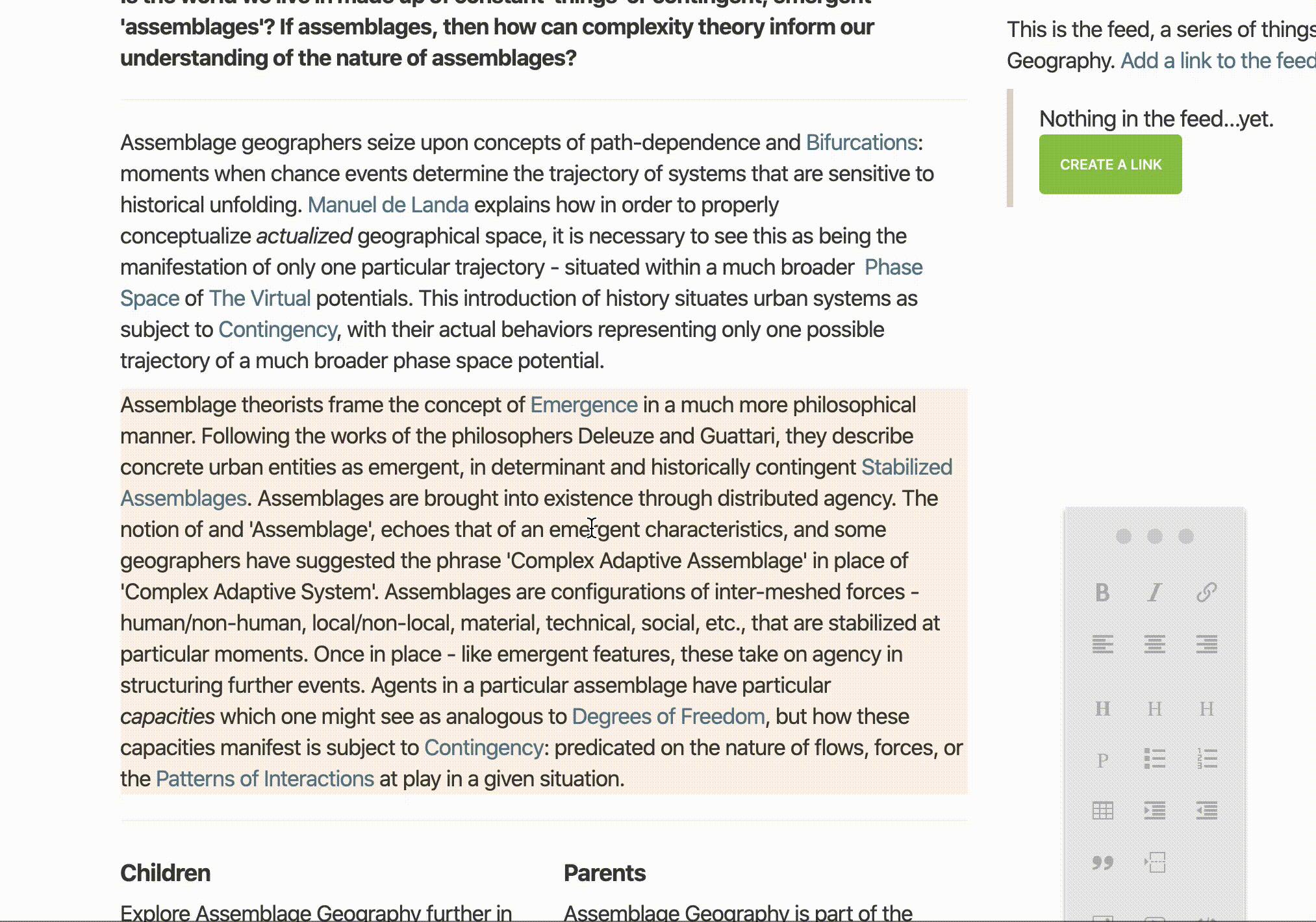
Moving paragraphs and other blocks around is easy with the photo editor, simply click and hold for 2 seconds until the drag helper appears. You can then move blocks around as you wish.
Step 2 - Insert Image and Float Right
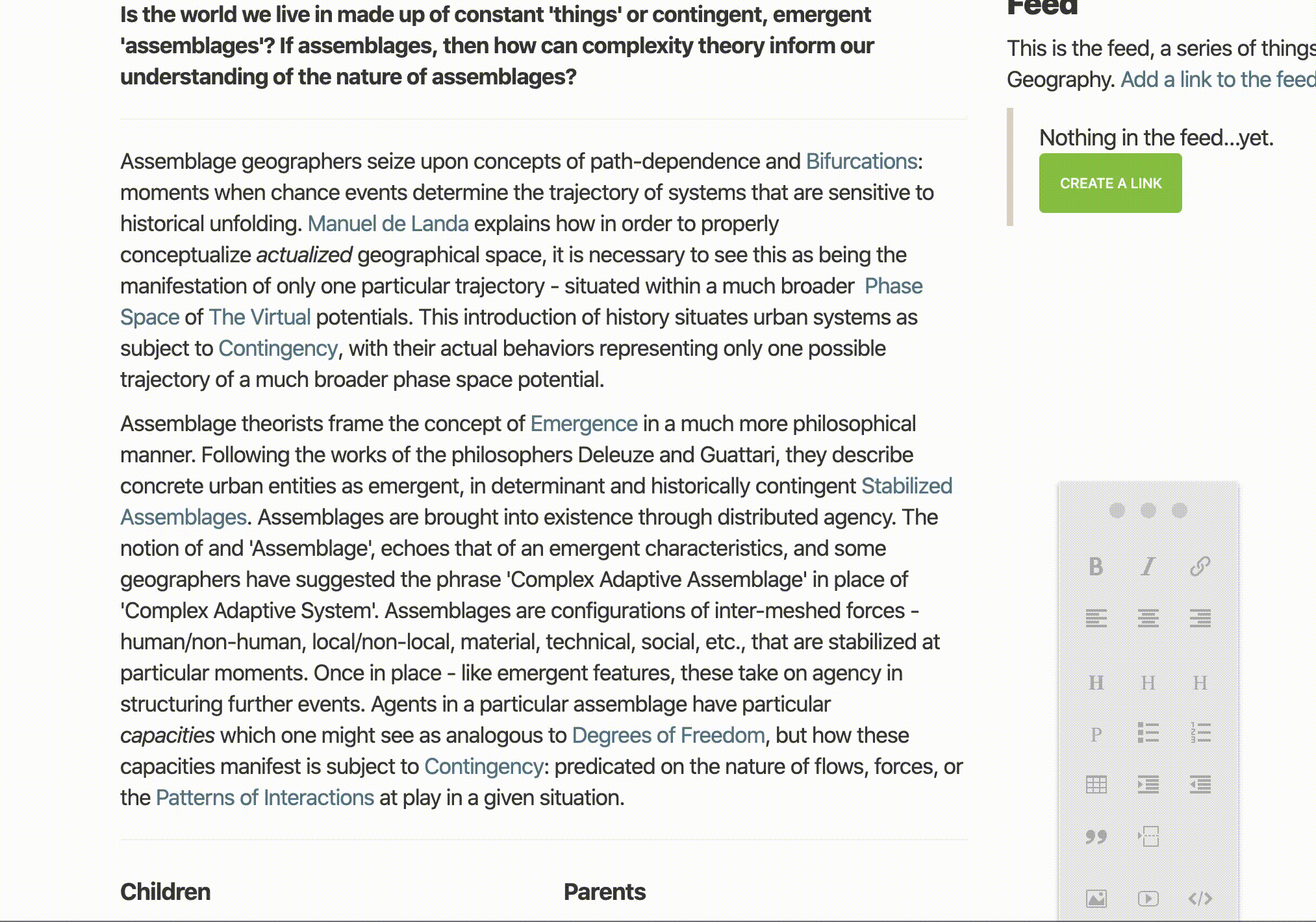
You can add photos in the editor and display them one of three ways:
- Centered - Images will fill the screen and fit between paragraphs, vertically. Small images like this will display in the center of the text area (default)
- Float Left or Right - Images that are smaller than the width of the page can float either in the left or right corner of the content you want to wrap around (see the video)
You can move the images by clicking and dragging them into place. If images come in as extremely large, you can resize them by clicking and dragging from any of the corners. The editor will automatically reduce the image to the size of the text area when you first resize a very large image.
Conclusion
You now know a little more about the ins and outs of the page editor. We will keep this page updated with additional tips.